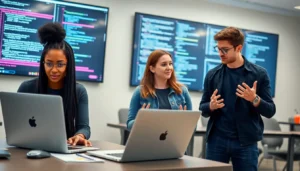Table of Contents
ToggleCreating an album in Photos on an iPhone isn’t just a task; it’s a delightful journey into the world of organization. Imagine your photos, once scattered like confetti at a party, now neatly tucked away in their own little digital homes. With just a few taps, you can turn that chaotic camera roll into a curated masterpiece.
Whether you’re looking to showcase your latest vacation snaps or keep track of family milestones, organizing your photos has never been easier—or more fun. So grab your iPhone, unleash your inner curator, and let’s dive into the art of album creation. Who knew sorting pictures could be this satisfying?
Understanding Albums in Photos App
Albums in the Photos app serve as organized collections of images. Users can create personalized spaces to store and showcase their favorite memories.
What Is an Album?
An album is a curated selection of photos grouped by themes or events. It allows users to easily find specific images, streamlining the photo-viewing experience. Users can manage albums by adding or removing photos as desired. Creating an album enhances organization, transforming a scattered photo library into a structured collection that tells a story.
Benefits of Creating Albums
Creating albums offers several advantages. First, improved organization simplifies locating specific images among thousands. Secondly, albums provide a way to celebrate important events, such as family gatherings or vacations, making memories easily accessible. Thirdly, sharing albums with friends or family makes it simple to showcase experiences. Additionally, users can customize albums with titles and cover photos, offering a personal touch. Overall, albums enhance both the user experience and the enjoyment of showcasing memories.
Steps to Create an Album in Photos on iPhone

Creating an album in the Photos app enhances photo organization, making it easier to showcase memories.
Accessing the Photos App
To start, users locate the Photos app on the iPhone home screen. Tapping the app opens the main interface, displaying recent images and various options. The bottom menu features tabs for Photos, For You, Albums, and Search. This layout simplifies navigation throughout the app.
Navigating to the Albums Tab
Finding the Albums tab involves a simple tap at the bottom of the screen. Once selected, users see all existing albums alongside a shared albums section. Here, album thumbnails offer a quick visual reference, aiding in selecting where to store new images. Creating new albums becomes straightforward through this dedicated space.
Adding a New Album
To create a new album, tapping the “+” icon in the top-left corner of the Albums screen is necessary. A prompt appears, asking for an album title. After entering a desired name, users are guided to select photos for inclusion. Once selections are complete, tapping “Done” finalizes the album creation, and it appears in the Albums list.
Adding Photos to Your Album
Adding photos to an album enhances its appeal and allows for better storytelling. The Photos app provides user-friendly methods for selecting images from a library or using the share menu.
Selecting Photos from Library
Selecting photos from the library is simple. Users navigate through their extensive collection and tap on the desired images. It’s possible to select multiple photos by tapping on each one. Each selected photo shows a checkmark to indicate inclusion. Users can review selections before finalizing their choices. Once satisfied, tapping “Done” adds the photos to the album efficiently.
Using the Share Menu to Add Photos
The share menu offers a quick alternative for adding photos. From the Photos app, users choose images to share and tap the share icon. A menu appears with sharing options, including “Add to Album.” Selecting this option allows users to pick the intended album or create a new one. This method provides flexibility, streamlining the process for sharing photos directly into existing albums.
Organizing Your Album
Organizing an album enhances its visual appeal and storytelling ability. Users can efficiently manage the arrangement of photos to maximize impact.
Rearranging Photos within the Album
Rearranging photos within an album offers flexibility in how memories are presented. Users can tap and hold on a photo, then drag it to a new location. This feature makes it easy to craft a narrative flow that resonates. It’s possible to arrange photos chronologically or by theme, depending on personal preference. Always remember that users can review changes instantly, allowing for quick adjustments. After positioning the photos, tapping “Done” saves the updates seamlessly.
Deleting Photos from an Album
Deleting unwanted photos from an album streamlines the viewing experience. Users can tap “Select” in the album, then choose photos to remove. Once selections are made, tapping the trash icon confirms deletion. It’s important to note that this action only removes photos from the album, not the entire library. Doing so prevents clutter and keeps the collection focused on key moments. After cleanup, albums reflect a curated selection that highlights cherished memories more effectively.
Creating albums in the Photos app on an iPhone is a rewarding way to organize and showcase cherished memories. By transforming a chaotic photo library into curated collections, users can celebrate important moments and easily share them with friends and family.
The process is straightforward and user-friendly, allowing for customization that personalizes each album. Whether it’s a vacation, a family gathering, or everyday moments, the ability to arrange photos thoughtfully enhances storytelling and visual appeal.
With just a few taps, anyone can create a beautifully organized album that reflects their unique experiences. Embracing this creative task not only simplifies photo management but also enriches the joy of reminiscing through captured moments.