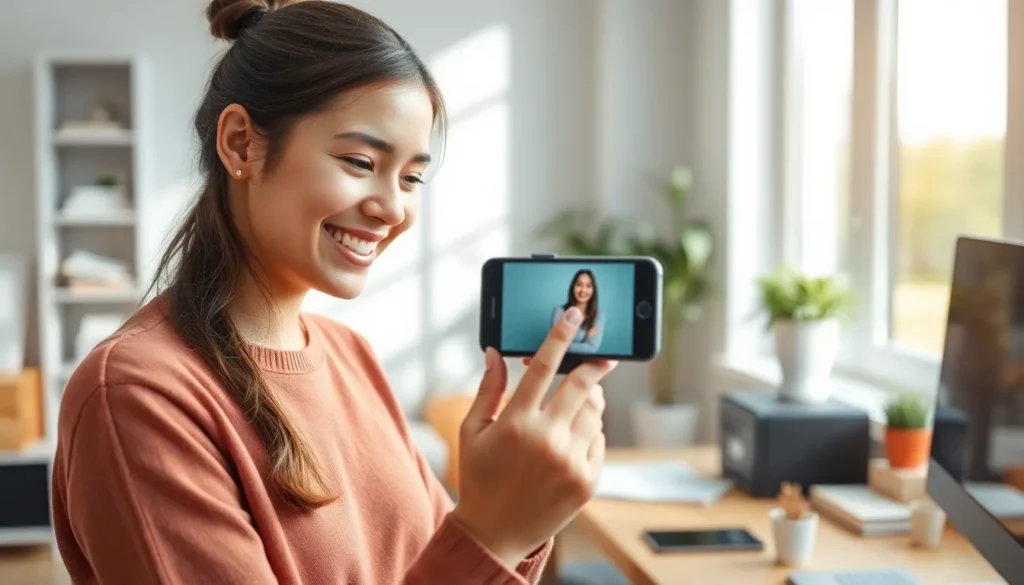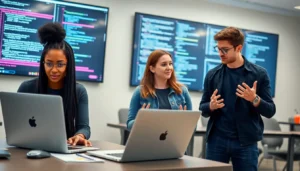Table of Contents
ToggleEver snapped a photo that was almost perfect, but the background looked like a scene from a horror movie? Fear not! With an iPhone in hand, transforming that lackluster backdrop into a stunning masterpiece is just a few taps away. Whether it’s swapping out that messy room for a tropical paradise or simply adding a splash of color, changing the background can elevate your images from drab to fab.
In a world where everyone’s a photographer, standing out is essential. Luckily, iPhones come equipped with powerful tools that make editing a breeze. So grab your device, channel your inner artist, and get ready to impress friends and family with your newfound editing skills. Who knew that giving your pictures a makeover could be this easy—and fun?
Understanding Background Change
Changing the background of a picture on an iPhone enhances the visual appeal. Users often seek ways to elevate their images beyond simple snapshots. Various tools in photo editing apps facilitate this process, allowing for creativity and personalization.
Photo editing apps like Photos, Snapseed, or Photoshop Express provide intuitive features to modify backgrounds. Each app offers unique functionalities, making it essential to choose one that aligns with specific needs.
Selecting the subject in a photo represents the first step in changing the background. Once the subject is selected, editing tools allow users to separate it from the original background. Tools like the cutout or mask feature simplify this action, ensuring seamless integration with the new background.
Picking a suitable background follows the subject selection. Users can opt for images from their gallery or use solid colors, gradients, or textures available within the editing app. Choosing an interesting background enhances the overall composition of the image.
Adjusting the lighting and colors after background change contributes to a cohesive look. Color correction tools enable users to match the lighting and tones of the subject with the new background. Such adjustments create a harmonized image, drawing attention to the subject.
Users benefit from tutorials and online resources that demonstrate how to effectively change backgrounds. Engaging with these materials can enhance skills and familiarize them with advanced techniques. This learning process encourages license for artistic expression and helps to produce visually stunning results.
Step-by-Step Process
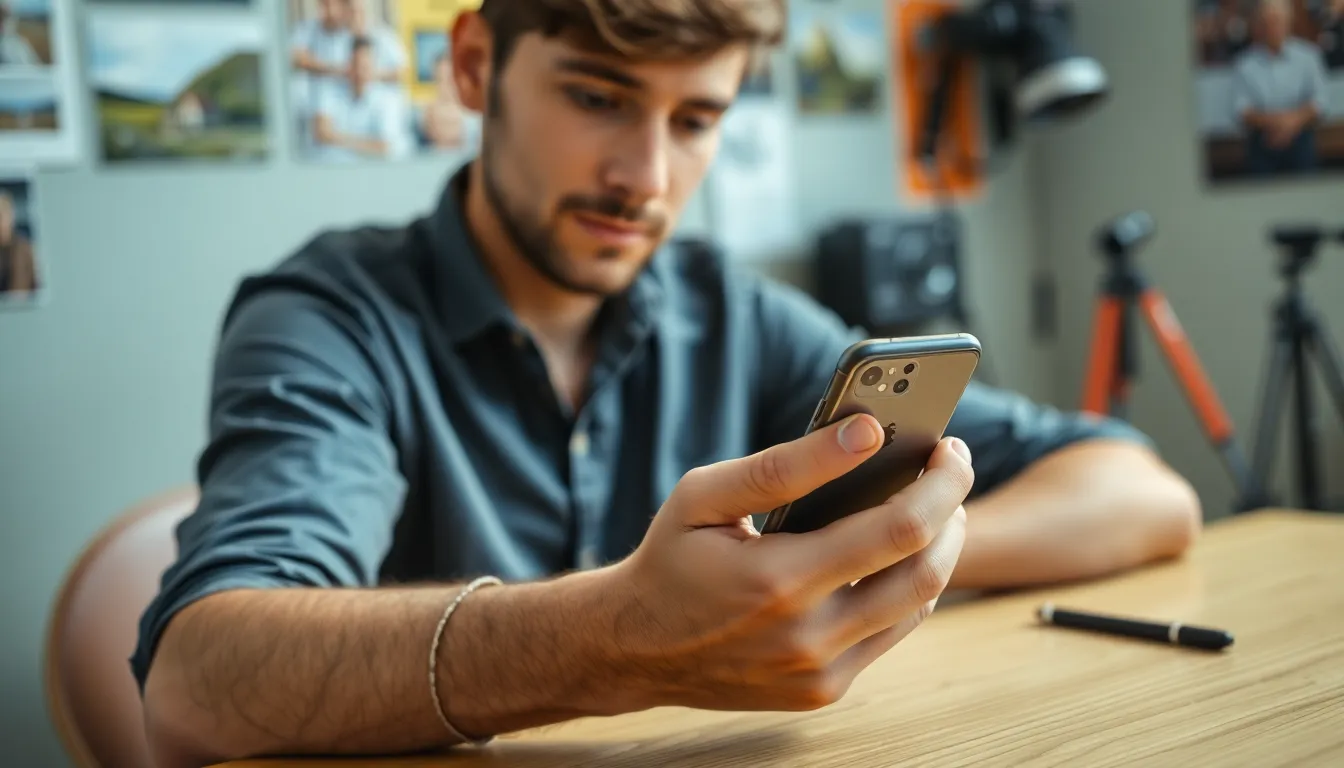
Changing the background of a picture on an iPhone involves a few straightforward steps. Users can enhance their photos effectively with the right tools.
Using the Photos App
Open the Photos app and select the picture you want to modify. Tap on the “Edit” button located in the upper right corner. Use the “Markup” tool to highlight the subject of the photo. After selecting the subject, create a cutout by carefully tracing around it. Once done, save this modified image. Next, choose a new background photo from your gallery. Overlay your subject onto the new background, adjusting its size and position for a realistic effect. Finally, apply color adjustments to ensure the lighting matches the overall scene.
Utilizing Third-Party Apps
Many third-party apps provide advanced features for background changes. Try using apps like Snapseed or Photoshop Express for deeper customization. After downloading an app, import your original image. Use the cutout tools available to extract your subject from its background. Following this, browse the app’s background library or upload your desired image. Adjust the subject’s position and scale accordingly. Color correction tools within these apps help blend the two images seamlessly. Save your final creation directly to your camera roll when finished, ready to impress friends and family.
Tips for Effective Background Changes
Changing the background of a picture can elevate its overall appeal. Follow these tips to make effective background alterations.
Choosing the Right Background
Selecting an appropriate background enhances the overall impact of the photo. Consider the theme or mood of the subject to find a background that complements it. Natural landscapes, urban settings, or simple gradients can work well. Avoid busy backgrounds that distract from the main subject. Opt for backgrounds that tastefully enhance the focus of the image. Testing multiple options helps in discovering the perfect fit.
Enhancing Image Quality
Image quality plays a significant role in the success of background changes. Ensure that the subject is well-lit and in focus, as this will facilitate a smooth transition to a new background. Adjust brightness, contrast, and saturation to make the subject pop. Use filters or editing tools to refine colors and textures while maintaining realism. Performing minor touch-ups can further improve the visual coherence between the subject and background. Strive for a polished final image that impresses viewers.
Common Challenges and Solutions
Users often encounter challenges when changing backgrounds in photos on iPhones. One common issue is selecting the subject accurately. Employing tools like cutouts or masks can simplify this process, but misalignment may still occur. Carefully reviewing the selection helps ensure the subject remains distinct.
Lighting discrepancies between the subject and new background pose another frequent problem. Adjusting the brightness and contrast of the subject can help create a more cohesive look. Apps like Snapseed provide options to modify these elements effectively.
Color matching between the subject and background remains a critical factor. Adjusting saturation and hues aligns the visual tones, providing harmony in the final image. Users might compare different combinations until they find what fits best.
Complex backgrounds often distract from the main subject. Avoiding overly busy scenes aids in maintaining focus. Simplifying the background while adding depth enhances the overall appeal of the image.
Another challenge involves file quality after editing. Higher quality images retain details and textures, making them more visually appealing. Utilizing images shot in good lighting significantly improves the final result.
Various apps offer unique features that address specific needs during the background changing process. Familiarizing oneself with different editing tools may unveil new possibilities for creativity. Exploring each app’s capabilities leads to discovering shortcuts and advanced techniques.
Frustrations can also arise when saving and exporting edited images. Ensuring proper formats and resolutions prevents loss of quality when sharing. Using the correct settings enhances the final presentation, making images appropriate for both social media and personal sharing.
Changing the background of a picture on an iPhone opens up a world of creative possibilities. With the right tools and techniques anyone can transform ordinary photos into eye-catching visuals. By selecting the perfect background and making necessary adjustments users can achieve a polished and professional look.
Embracing the editing process not only enhances skills but also allows for personal expression. Whether using built-in apps or exploring third-party options there’s no limit to what can be created. The journey of photo editing can be both enjoyable and rewarding.
So grab that iPhone and start experimenting with backgrounds. The next stunning image could be just a few taps away. Sharing these creations with others can inspire and spark creativity in the wider community.