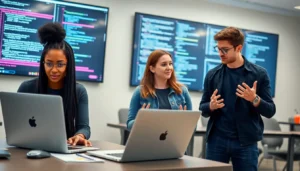Table of Contents
ToggleImagine this: your phone’s ringing, and you’re in the middle of a workout, cooking dinner, or pretending to be busy at work. Reaching for your iPhone feels like a Herculean task, especially when you’ve got your AirPods snugly in place. But fear not! Answering calls with AirPods is easier than you think, and it might just make you feel like a tech-savvy superhero.
Understanding AirPods Functionality
AirPods deliver seamless integration with iPhones, offering users a hands-free experience during phone calls. Their advanced technology supports features that enhance convenience and usability.
AirPods Overview
AirPods consist of wireless earbuds designed for easy use with Apple devices. Each model includes built-in microphones and sensors that recognize when they’re in the ears. These features enable automatic play and pause functionality for music and calls. Additionally, noise cancellation technology enhances call clarity, allowing users to focus on conversations without background distractions. Battery life varies across models, with AirPods Pro and AirPods Max typically providing longer usage times.
Connection Process
Connecting AirPods to an iPhone is straightforward. First, users should ensure Bluetooth is enabled on their iPhones. Next, opening the AirPods case near the iPhone prompts a setup animation on the device screen. Tapping “Connect” establishes a quick and stable connection. After the initial setup, AirPods automatically connect whenever they’re taken out of the case. This convenience allows users to answer calls instantly and efficiently, enhancing the iPhone experience during daily activities.
Answering Calls with AirPods

AirPods provide a convenient way to take calls without directly handling the iPhone. This feature simplifies communication, especially when hands are occupied.
Using Double Tap Gesture
To answer calls using AirPods, users can utilize the double tap gesture. A quick double tap on either AirPod accepts an incoming call. With this action, users experience seamless connectivity without needing to reach for their device. Customizing settings to enable this gesture is done through the Bluetooth menu on the iPhone. After selecting the AirPods, users can adjust the settings under “Double Tap on AirPod” to answer calls efficiently.
Using Siri for Hands-Free Answering
Activating Siri allows for hands-free call answering with AirPods. Users can simply say, “Hey Siri, answer the call,” and Siri responds accordingly. This method enhances accessibility, particularly in situations where reaching for an iPhone isn’t feasible. Siri can handle various commands, including answering, declining, or ending calls effortlessly. Setting up Siri is straightforward through the iPhone settings, ensuring a smooth experience when managing calls with AirPods.
Troubleshooting Common Issues
Connection issues can occur with AirPods when integrating them with an iPhone. Users often face problems such as the AirPods not appearing in the Bluetooth menu or disconnecting unexpectedly. Ensuring the Bluetooth on the iPhone is enabled requires only a quick check. They can reset the AirPods by placing them in the case, holding the button on the back until the light flashes amber, and then reconnecting. If the iPhone still fails to recognize the AirPods, resetting network settings on the device might help resolve persistent issues.
Gesture functionality may not work as intended, causing frustration when trying to answer calls. Users sometimes experience unresponsive double-tap gestures on their AirPods. They can first verify that the gestures are properly set up in the Bluetooth settings of their iPhone. If the gesture remains unresponsive, a quick reset of the AirPods might restore functionality. Ensuring that the AirPods are clean without any debris impeding the sensors also enhances gesture recognition.
Tips for Enhanced User Experience
Ensuring a smooth experience requires attention to a few key aspects when using AirPods for calls.
Keeping AirPods Charged
Battery life plays a vital role in functionality. Users should regularly charge their AirPods to avoid interruptions during calls. Charge each AirPod in the case for about 15 minutes to achieve a decent amount of usage. Monitoring the battery level using the iPhone widget can help maintain awareness of remaining power. Users benefit from charging the case as well, providing multiple charges on the go. Notifications for low battery also appear, allowing timely intervention.
Maintaining Bluetooth Connection
A stable Bluetooth connection ensures seamless call management. Users must confirm Bluetooth is enabled on their iPhone for AirPods to function properly. Regularly checking the Bluetooth settings can help verify connectivity status. Disconnecting and reconnecting AirPods can resolve temporary connection issues. If problems persist, a simple reset of the AirPods often restores functionality. Keeping the iPhone updated to the latest iOS version improves compatibility with AirPods. Remember, distance matters; staying close to the iPhone reduces connectivity disruptions.
Using AirPods to answer calls on an iPhone offers unmatched convenience and enhances the overall user experience. With simple gestures and voice commands users can effortlessly manage calls without interrupting their activities. The seamless integration of AirPods with iPhones ensures that users stay connected while enjoying hands-free communication.
By following the outlined tips and troubleshooting methods users can maintain an optimal experience with their AirPods. Keeping them charged and ensuring a stable Bluetooth connection are key to avoiding disruptions. Embracing this technology not only simplifies daily tasks but also showcases a modern approach to communication.