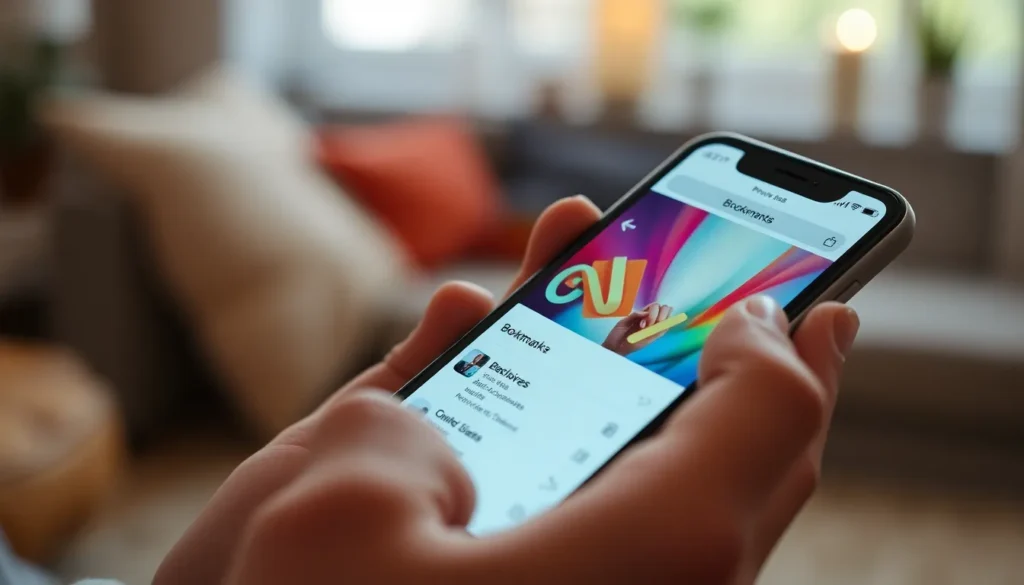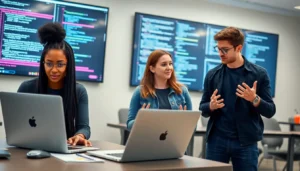Table of Contents
ToggleIn a world where distractions lurk around every corner, keeping track of your favorite websites can feel like finding a needle in a haystack. Fear not! Making a bookmark on your iPhone is simpler than convincing a cat to ignore a laser pointer. With just a few taps, you can save those precious online gems and never lose track of them again.
Understanding Bookmarks
Bookmarks are tools that help users keep track of their favorite websites. An iPhone allows effortless creation and management of these shortcuts for quick access to important online content.
What Is a Bookmark?
A bookmark is a saved link to a specific web page. Users click it to navigate directly to the page without searching again. Through this process, bookmarks save time and streamline online browsing. They’re particularly useful for returning to resource-heavy pages, like articles or tutorials that might otherwise be forgotten.
Benefits of Using Bookmarks
Using bookmarks offers several advantages. First, they enhance organization by allowing users to categorize favorite sites for easy retrieval. Second, bookmarks speed up access to frequently visited pages, minimizing repetitive searches. Third, users can sync bookmarks across multiple devices, maintaining accessibility wherever they go. Lastly, they aid in managing distractions, as users can focus on content that matters most.
Steps to Make a Bookmark on iPhone
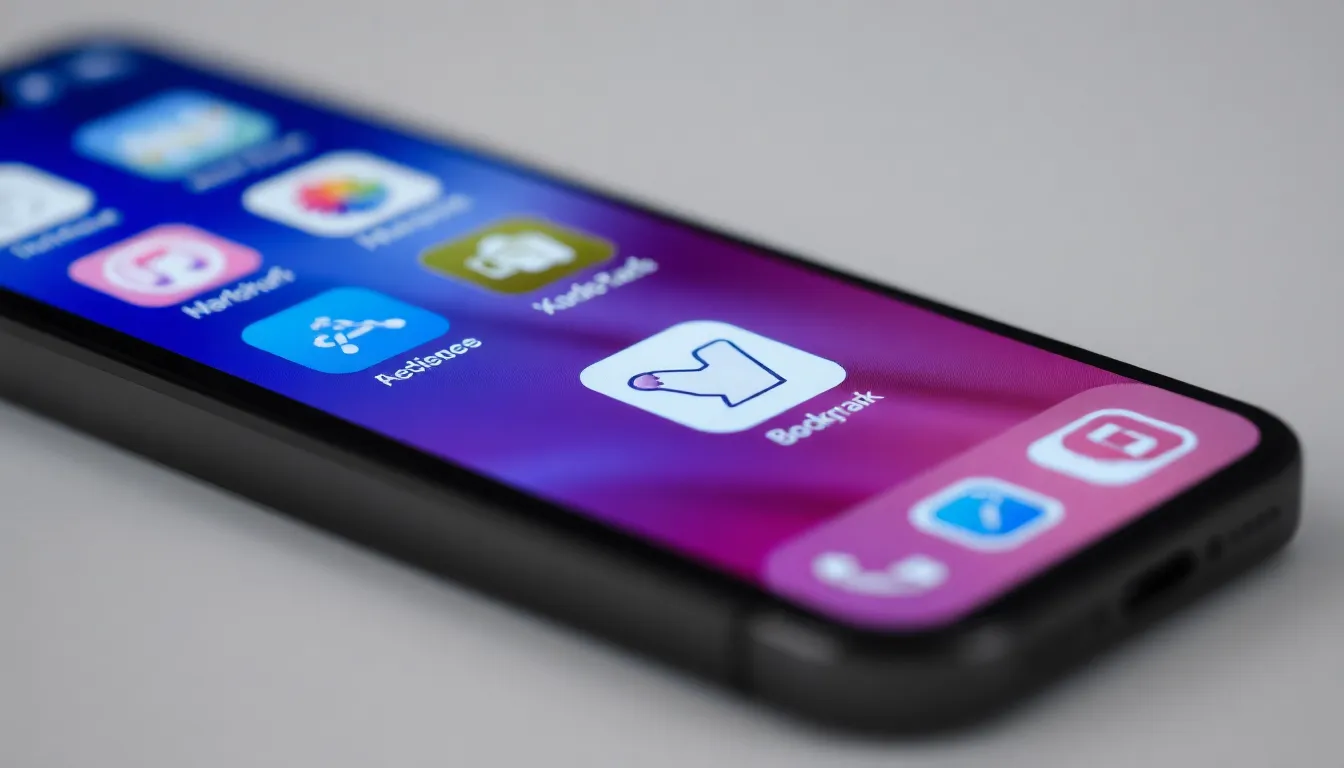
Creating bookmarks on an iPhone enables quick access to favorite websites. Follow these simple steps based on the browser you prefer.
Using Safari Browser
Open Safari and navigate to the desired webpage. Tap the share icon located at the bottom of the screen. Select “Add Bookmark” from the menu that appears. Choose a name for your bookmark and confirm by tapping “Save.” The bookmark will now appear in your bookmarks list for easy access later.
Using Other Browsers
If using browsers like Chrome or Firefox, start by opening the app and go to the webpage you want to bookmark. Look for the menu options, often represented by three dots or lines. Choose “Add to Bookmarks” or a similar option. Enter a name for your bookmark if prompted, and tap “Save” or “Done.” The new bookmark will be available in the browser’s bookmarks section for direct navigation.
Managing Your Bookmarks
Managing bookmarks on an iPhone helps maintain organization and efficiency. Users can easily categorize and locate their saved links.
Organizing Bookmarks
Organizing bookmarks simplifies online navigation. Users can create folders to group related bookmarks, enhancing focus. To create a folder, navigate to the bookmarks menu, select “Edit,” and tap “New Folder.” Users can drag and drop links into these folders, allowing for quick access. Color-coding or naming folders relevantly further aids in organization. Regularly reviewing and updating bookmarks ensures the saved sites remain useful and accurate.
Deleting Bookmarks
Deleting unwanted bookmarks keeps the list clutter-free. To remove a bookmark, access the bookmarks menu and tap “Edit.” Each bookmark displays a red minus sign for deletion. After tapping the minus sign, users confirm removal by selecting “Delete.” Alternatively, bookmarks can be reorganized into folders before deleting entire folders if needed. Streamlining bookmarks enhances overall browsing efficiency.
Common Issues and Troubleshooting
Bookmark creation can run into various issues. Understanding common problems helps users resolve them quickly.
Troubleshooting Bookmark Issues
Typically, users may notice that bookmarks don’t save. Ensuring that the browser’s settings allow bookmarks is critical. Sometimes, using an outdated version of the browser causes functionality issues. Users should check for updates regularly. Additionally, syncing problems can occur if iCloud is disabled. Enabling iCloud sync under settings helps maintain consistency across devices. If bookmarks aren’t accessible, restarting the device often resolves temporary glitches. Also, seeing duplicate bookmarks is common. Users can delete these duplicates within the bookmarks menu to keep things organized. For other issues, resetting browser settings could provide a fresh start in bookmark management.
Creating bookmarks on an iPhone is a simple yet effective way to enhance online browsing. By following the outlined steps users can quickly save their favorite websites and access them with ease. This not only streamlines navigation but also helps maintain focus amid distractions.
Managing bookmarks through folders and regular updates ensures that users keep their collections organized and relevant. Troubleshooting common issues further enhances the bookmarking experience, allowing for seamless integration across devices. With these tools at their disposal users can enjoy a more efficient and enjoyable browsing experience on their iPhones.